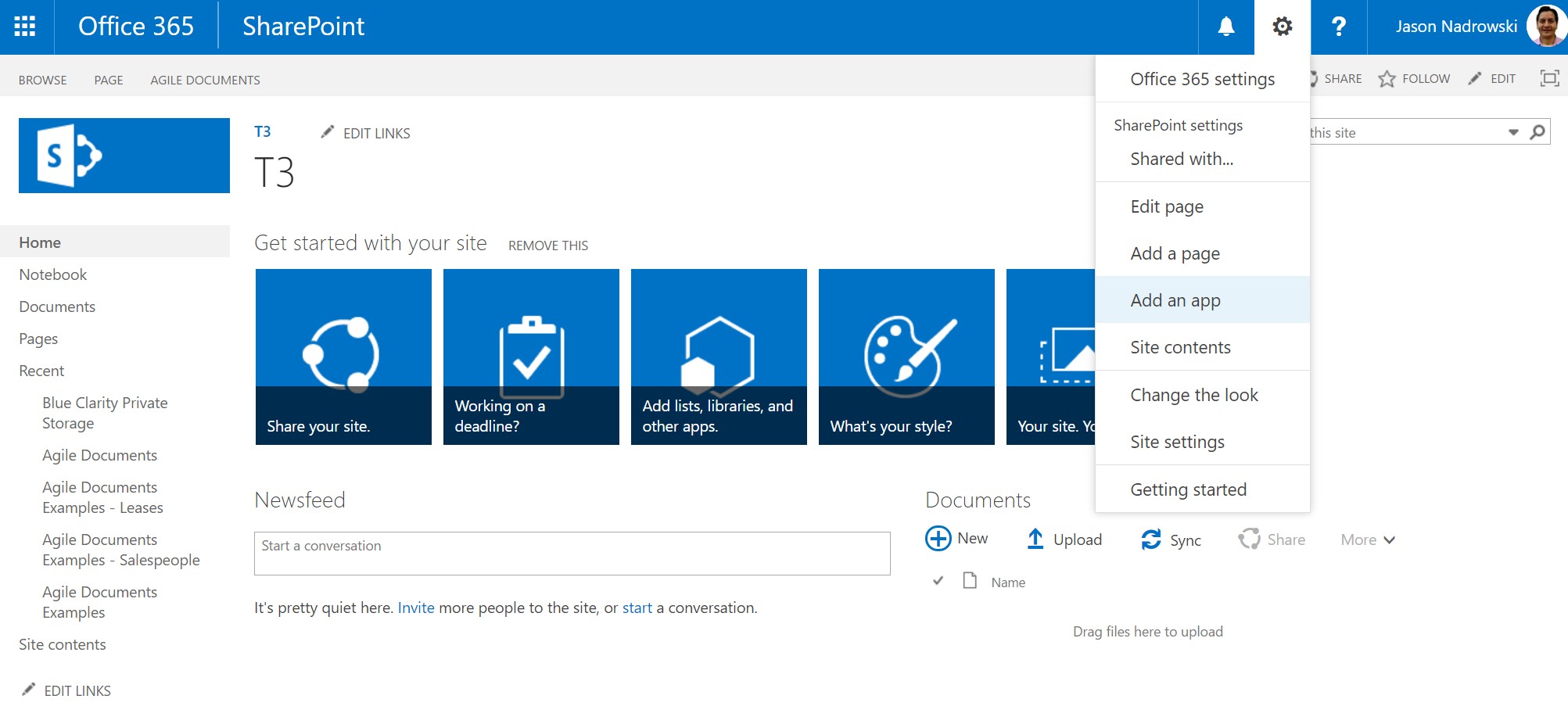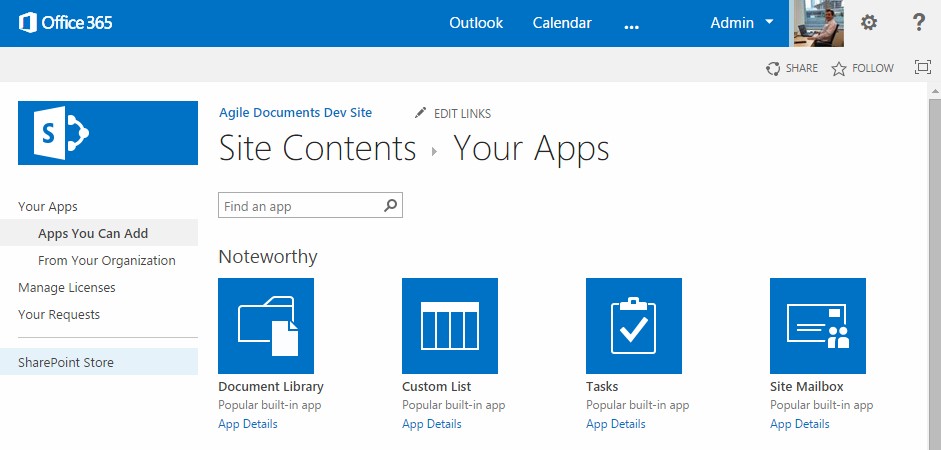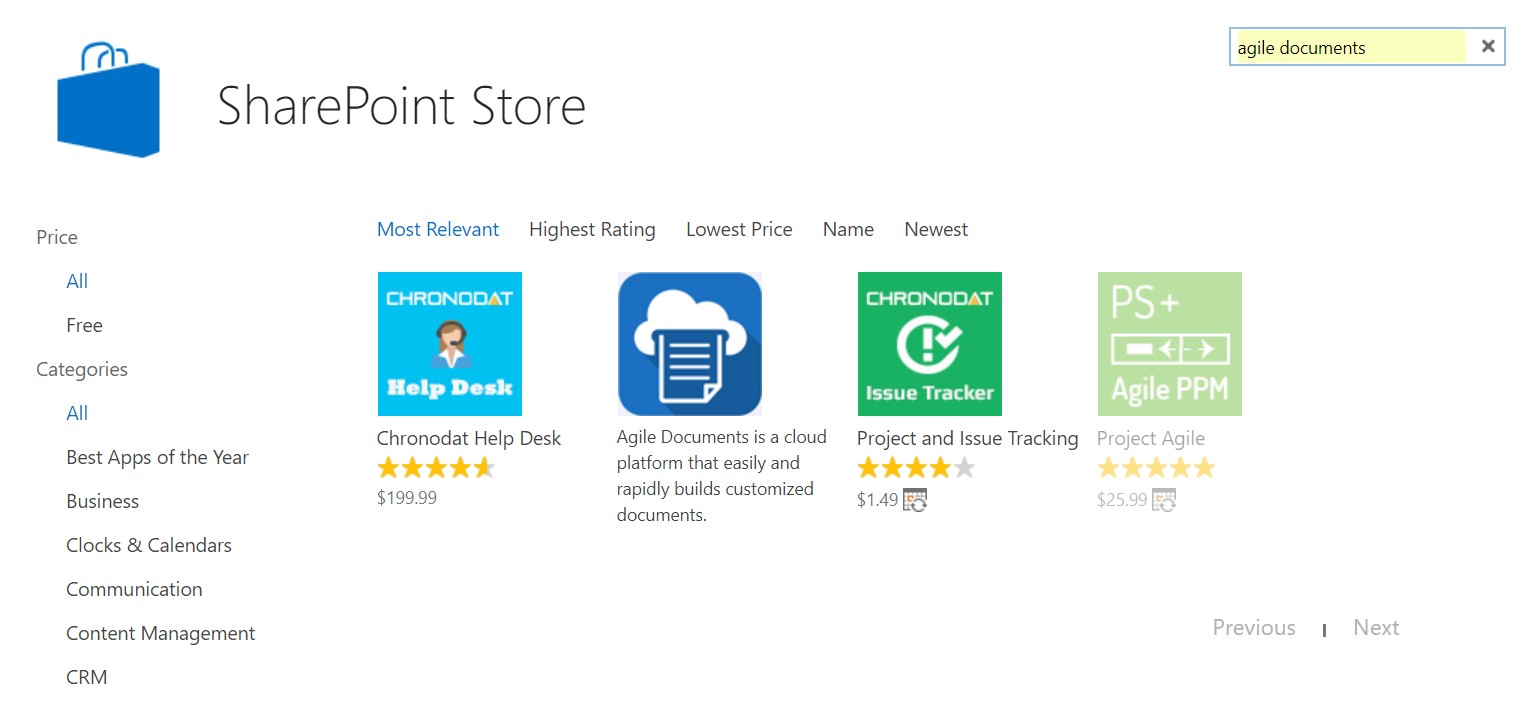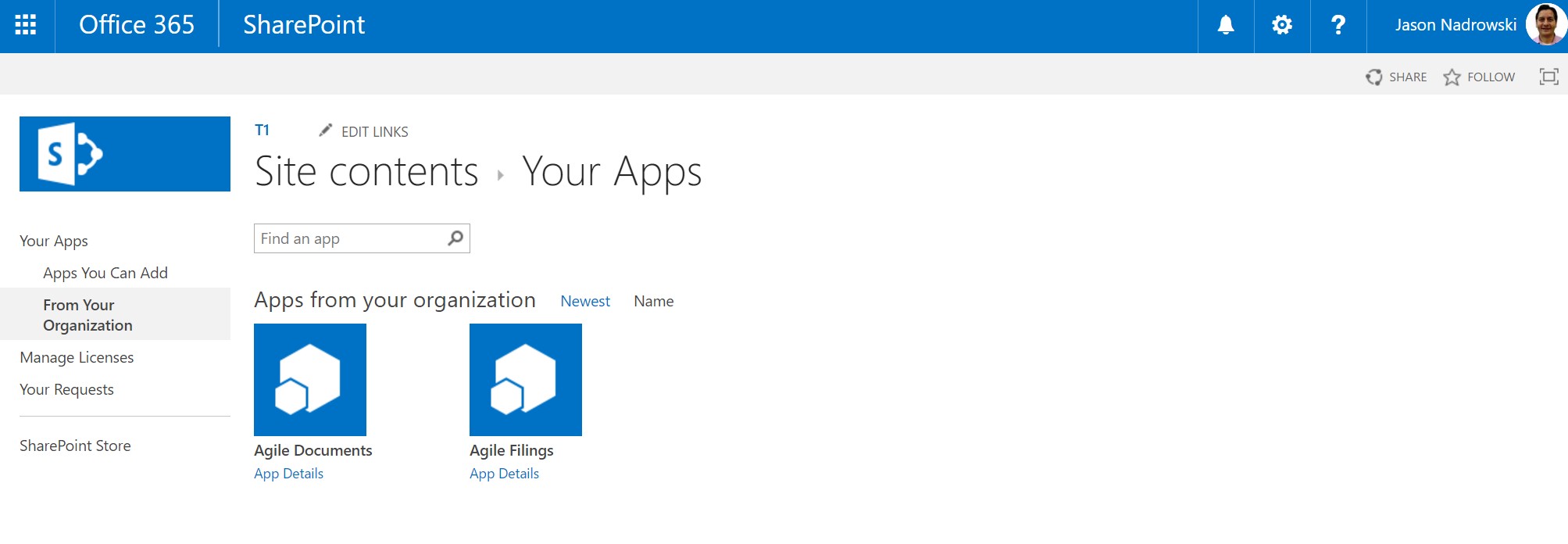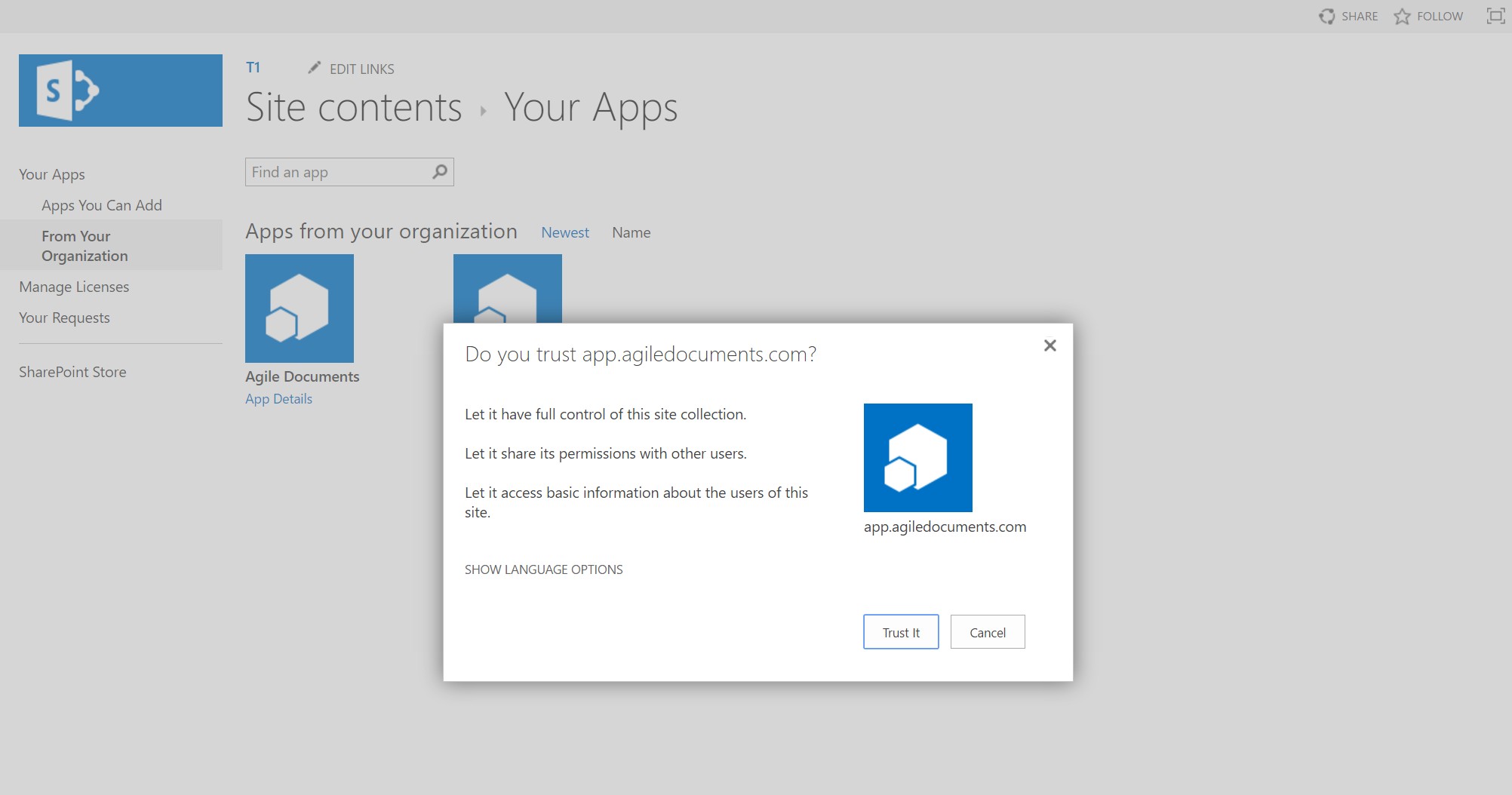Help / Manual / Installation
Requirement: Microsoft SharePoint
Agile Documents runs on top of Microsoft SharePoint. Your organization may already have a subscription to (SharePoint Online and/or Office 365). If not, you can subscribe to it for as little as $5/month. Once you have access to SharePoint, you can install Agile Documents on top of it.
Agile Documents Installation
Once you have access to a SharePoint web site, it takes about a minute to install Agile Documents. The steps are as follows and match up with the gallery of images to the below.
- Step 1 - Add an App: Click on the gear icon in the upper right to reveal a menu (Figure 1). Select "Add an App" from the menu.
-
Step 2 - Finding the app:
Depending on your organizations relationship with Blue Clarity, you can install Agile Documents one of two different ways.
-
From The SharePoint Store:
This is for organization's that do NOT have an enterprise agreement with Blue Clarity. Select an app from the SharePoint store by clicking on "SharePoint Store" in the left side navigation bar (Figure 2). NOTE: Please click on the right and left side of the image below to rotate through all the figures. Then search for Agile Documents from the list of Apps by using the search box in the upper right (Figure 3). Click on Agile Documents from the list returned. This will take you to the Agile Documents app page. Now click "ADD IT" on the right side of the screen.
-
From Your Organization:
This is for organization's that have an enterprise agreement with Blue Clarity. Select From Your Organization on the left side navigation bar (Figure 4). NOTE: Please click on the right and left side of the image below to rotate through all the figures. Then, select Agile Documents from the list of Apps for your organization (Figure 4) and then select "Add It". Depending on how many apps your organization has, you may want to use the search box in the upper right.
To find out more about an Agile Document Enterprise Agreement, please visit our support center.
-
From The SharePoint Store:
- Step 3 - Trust App: Finally, click on "Trust It" to trust the app (Figure 5).