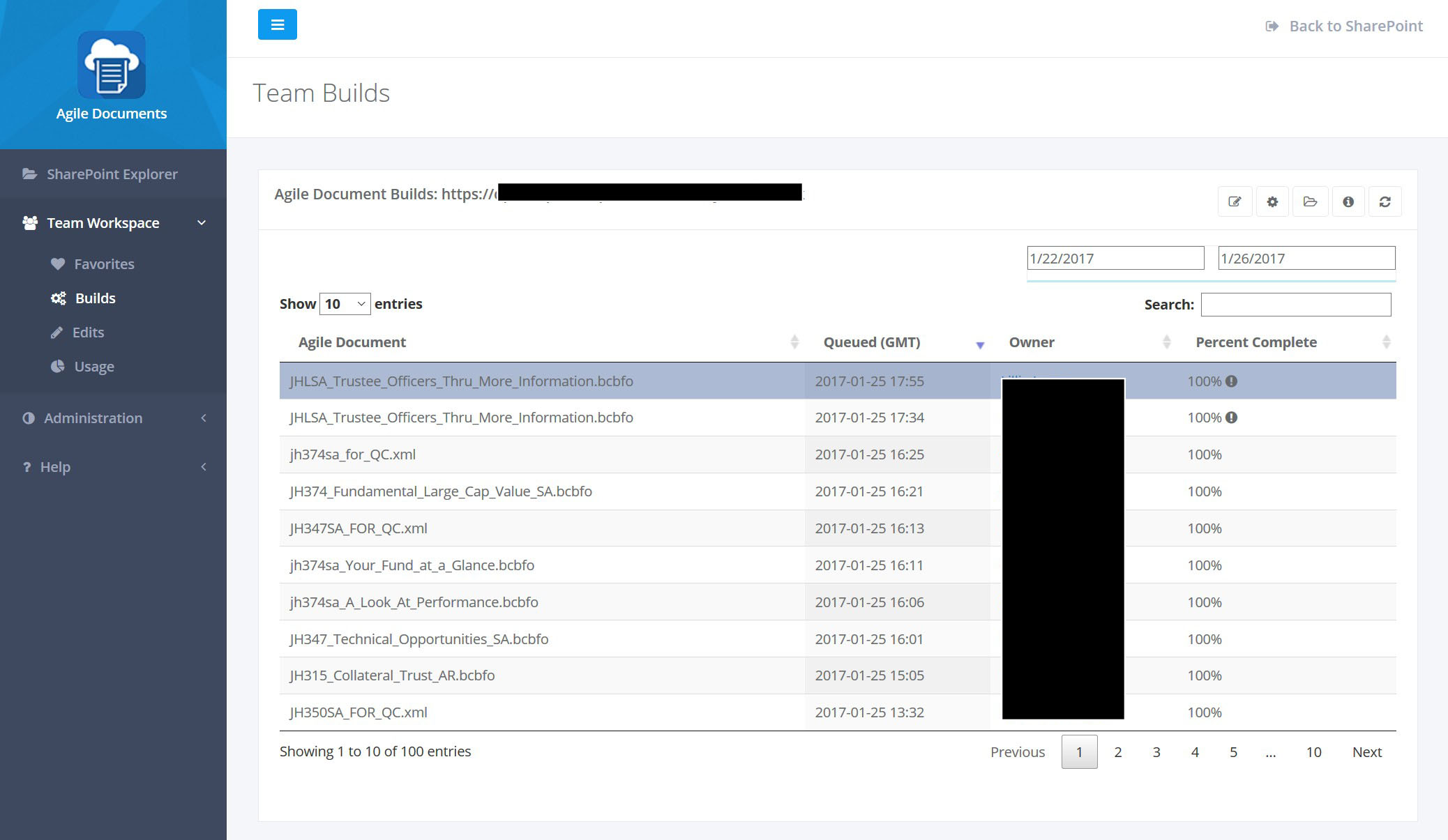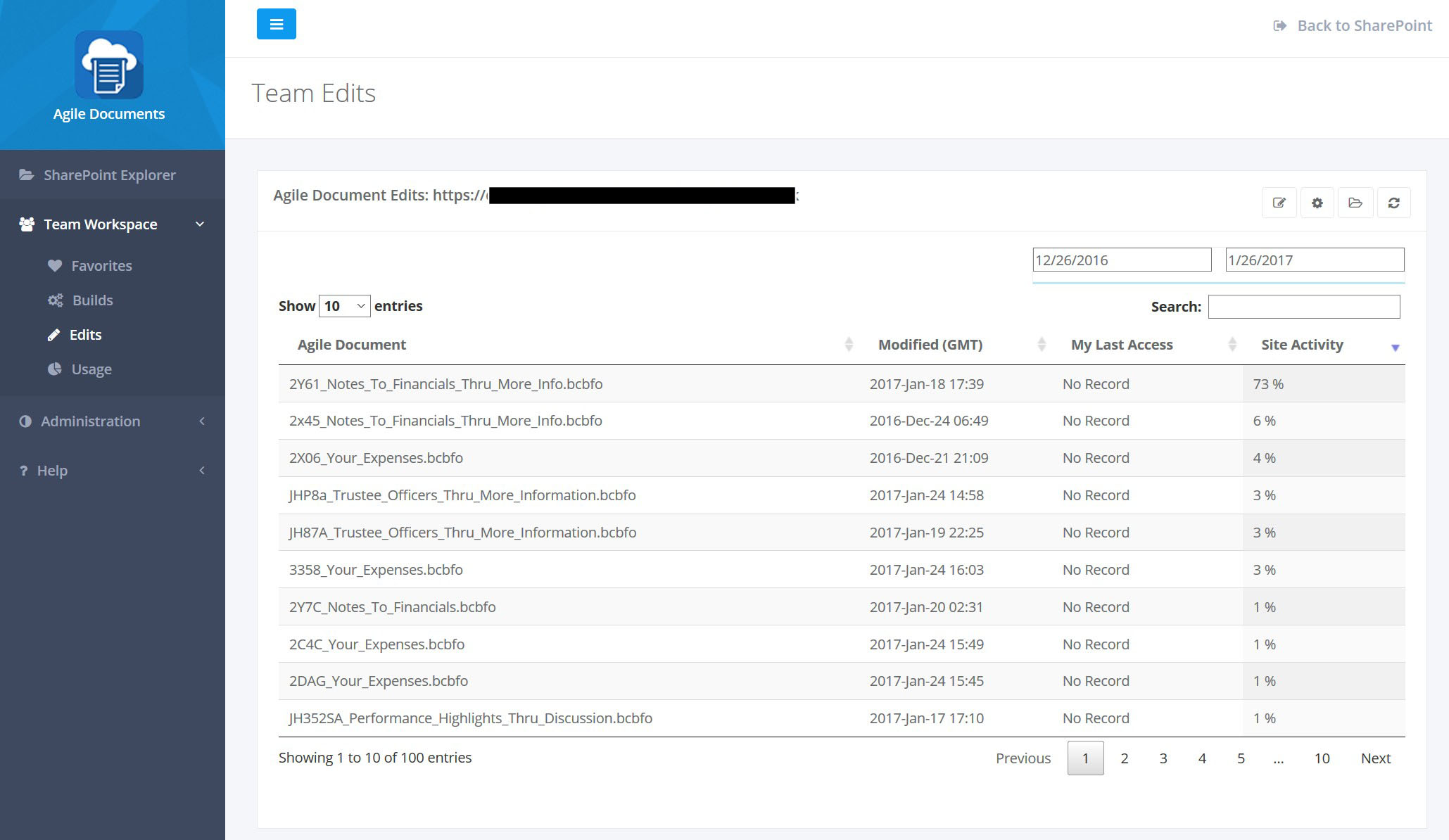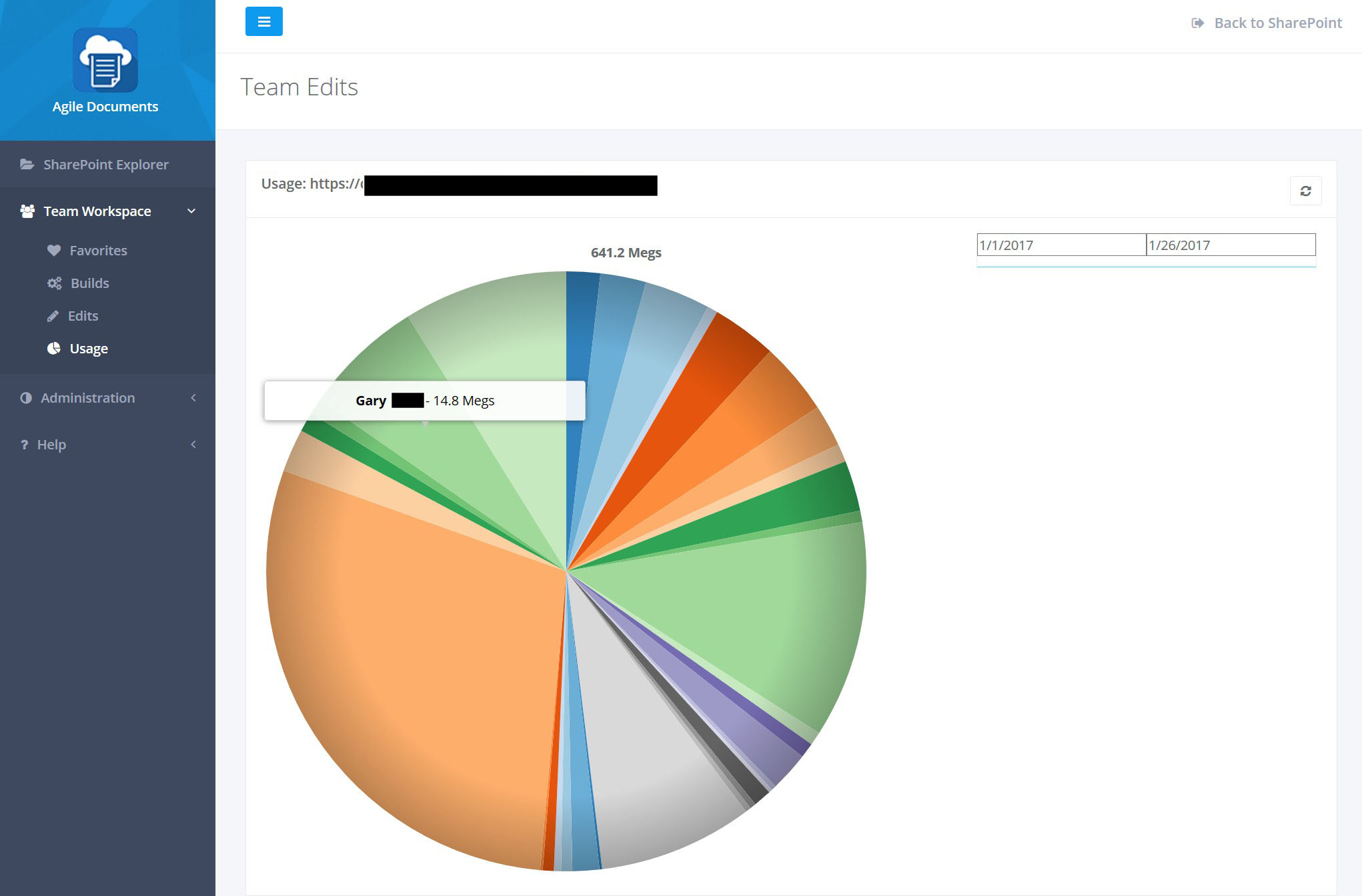Help / Manual / Workspaces
The Team Workspace is a collaborative area that allows you to see how other members of your team are working with Agile Documents. It consists of three main areas: Builds (Figure 1), Edits (Figure 2) and Usage (Figure 3).
The Team Workspace / Builds (Figure 1) details Agile Documents that have been built within your site collection over a specified period. You can mouse over the Agile Document in the table to see its full URL. You may also sort the table by any one of its columns. The first item listed in the table has a icon to the right of 100% complete. This indicates that the Agile Document encountered some issues while building. To see those issues, click on the desired row and click the toolbar button. This will open a pop-up window that will detail the issues encountered with the build...such as a missing content file. You may also use one of the toolbar buttons on the selected Agile Document, such as to edit the Agile Document, to build the Agile Document, and to open the parent folder in SharePoint. Finally, you may wish to filter the builds based on a date range. To do that, modify the date range you see immediate under the toolbar and then click to refresh.
The Team Workspace / Edits (Figure 2) details Agile Documents that have been edited [and saved] within your site collection over a specified period. You can mouse over the Agile Document in the table to see its full URL. You may also sort the table by any one of its columns. Just as with Builds, you may select a row in the table and perform an action with the toolbar. You may use one of the toolbar buttons on the selected Agile Document, such as to edit the Agile Document, to build the Agile Document, and to open the parent folder in SharePoint. Also as with Builds, you may wish to filter the edits based on a date range. To do that, modify the date range you see immediate under the toolbar and then click to refresh.
The Team Workspace / Usage (Figure 3) details the usage of Agile Documents within your site collection over a specified period. You can mouse over the pie chart to reveal the usage by user. Usage is computed by the size of documents downloaded from SharePoint and merged into an Agile Document. Also as with Builds and Edits, you may wish to filter based on a date range. To do that, modify the date range you see immediate under the toolbar and then click to refresh.